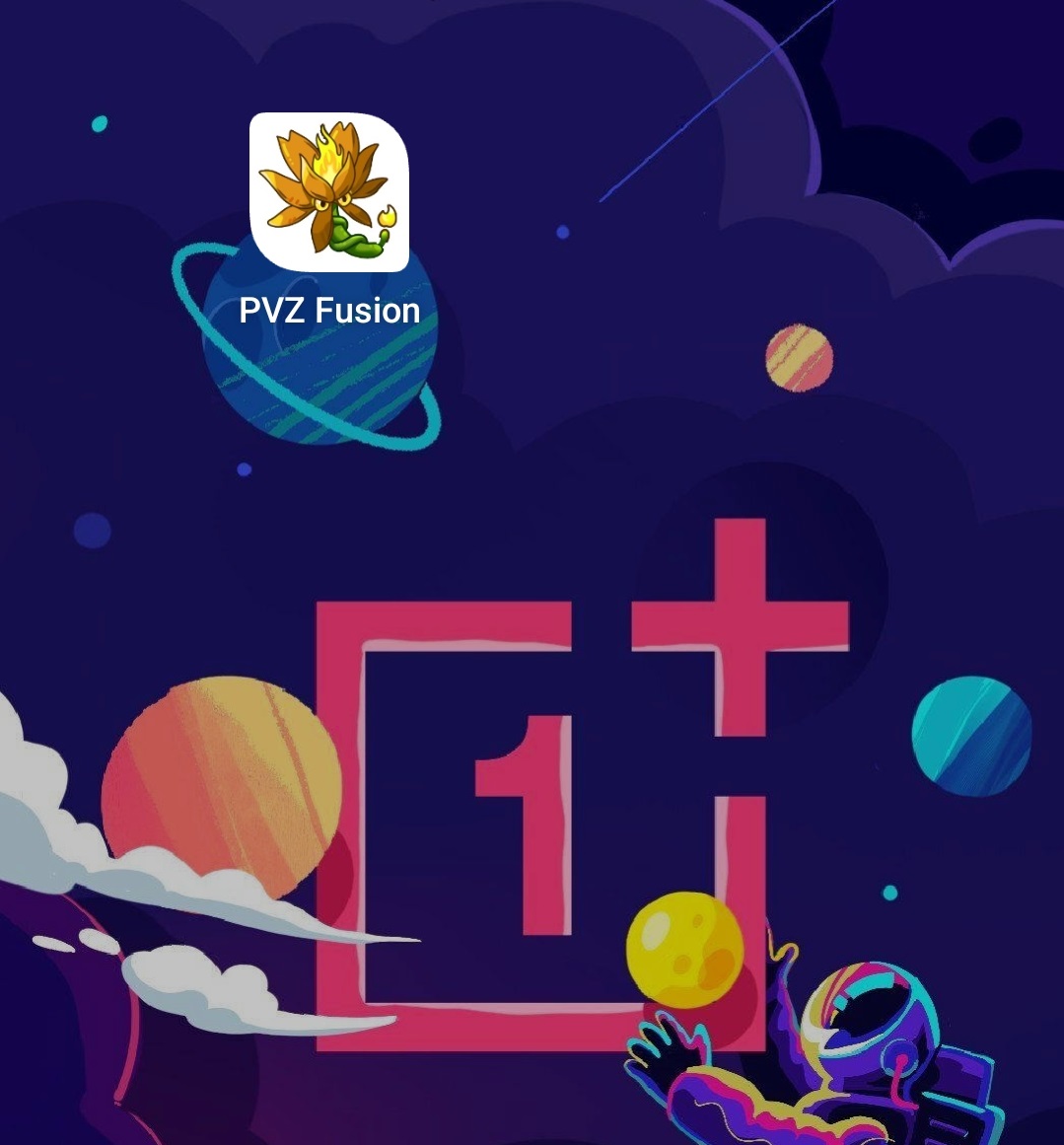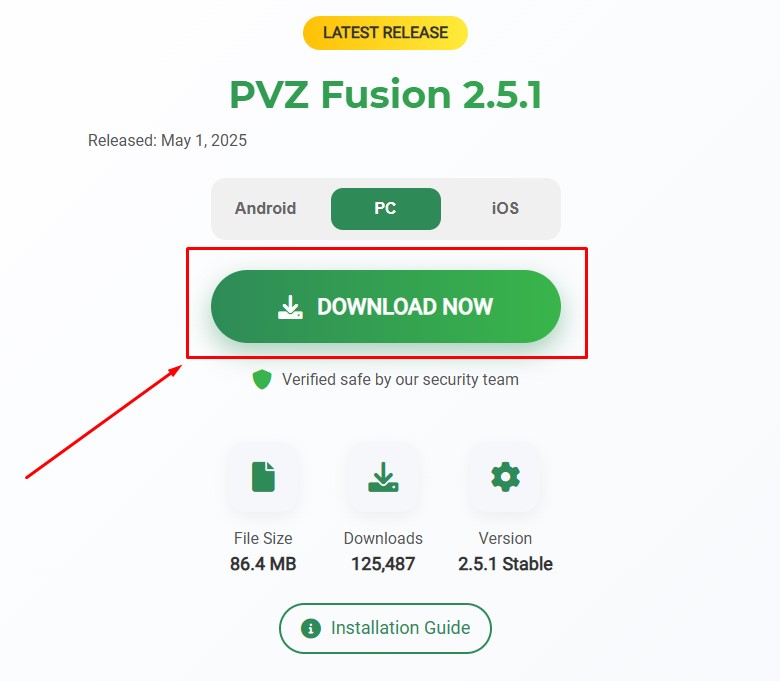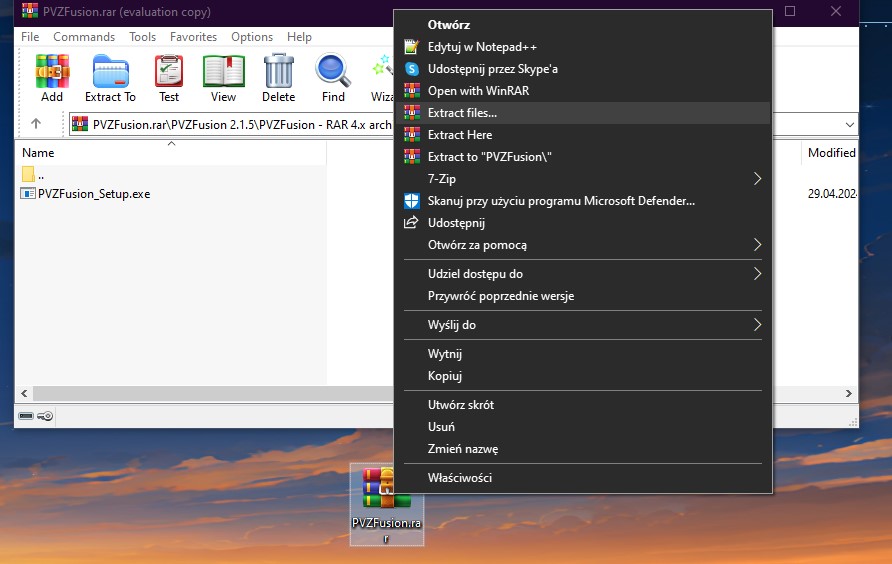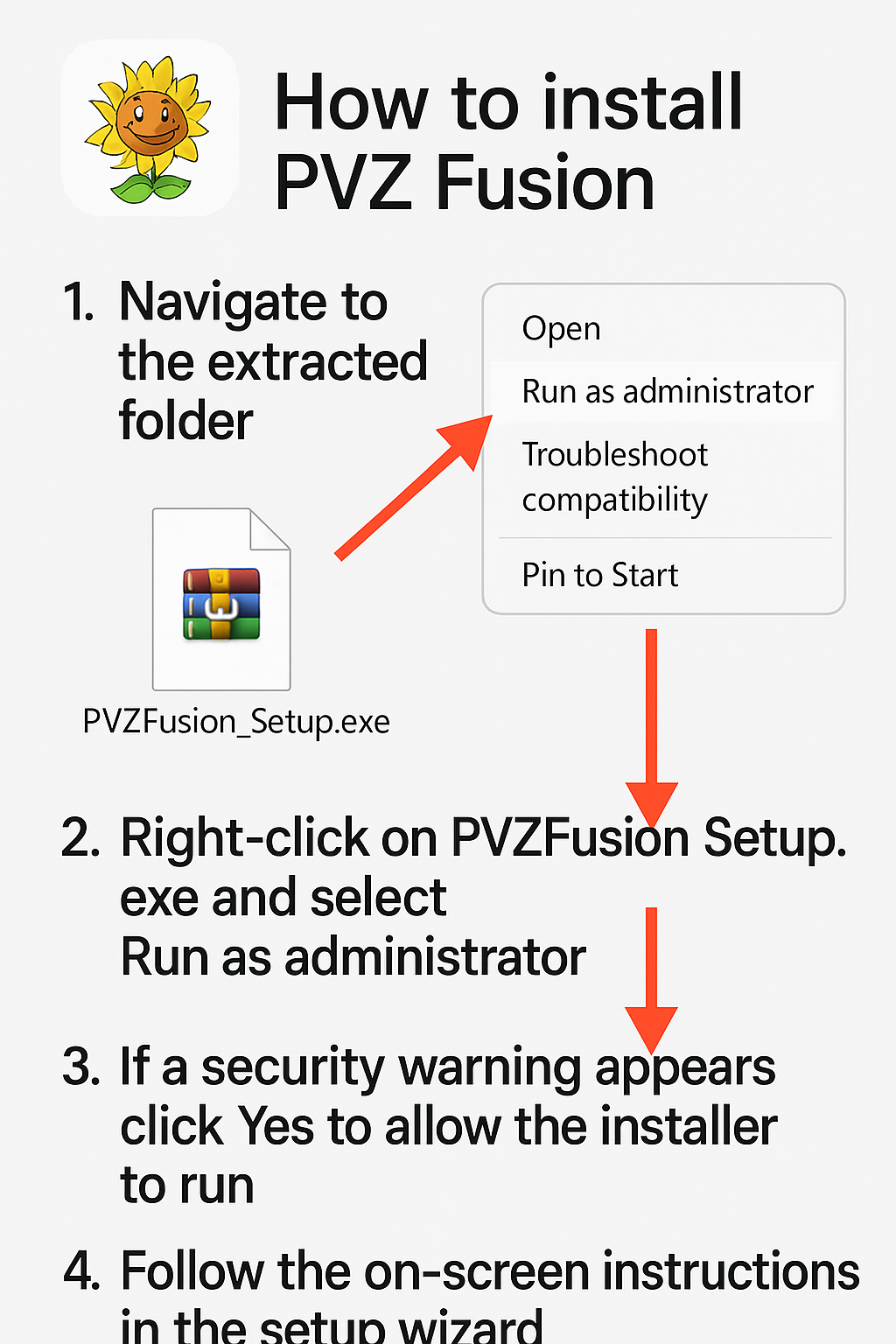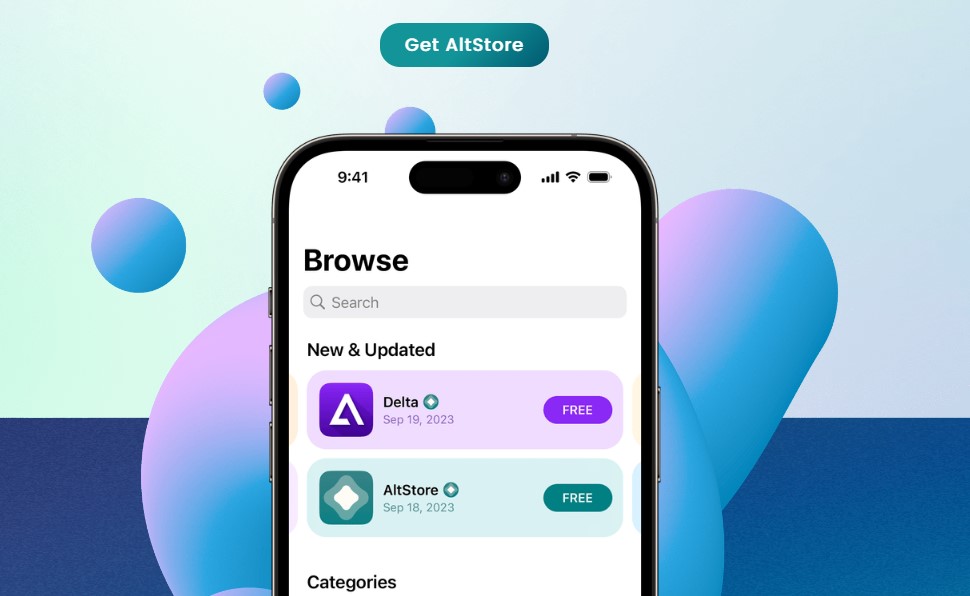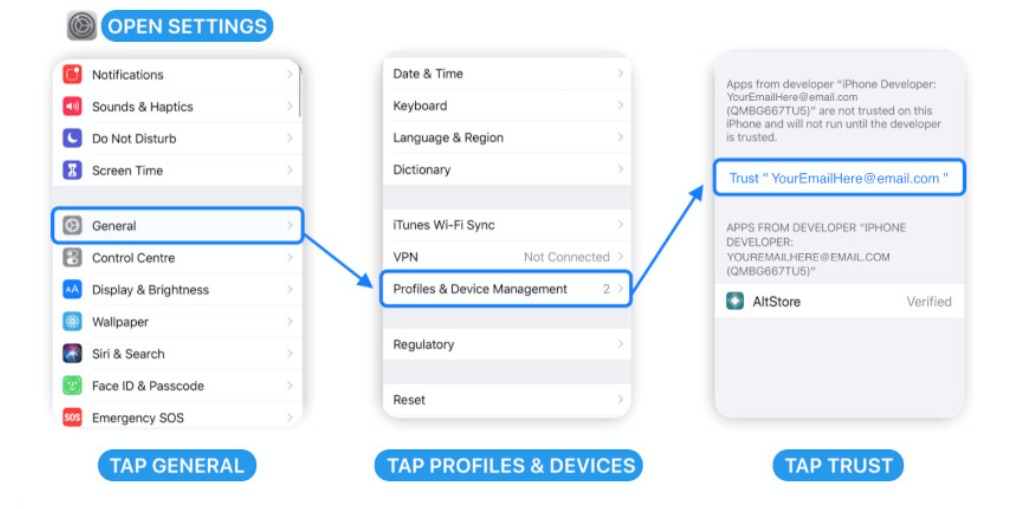Android Installation Guide
Installing PVZ Fusion on Android devices is straightforward. Follow these steps:
Download the APK
First, download the PVZ Fusion APK file from our website:
- Visit our Download page in your browser
- Tap the "Download APK" button
- Wait for the download to complete
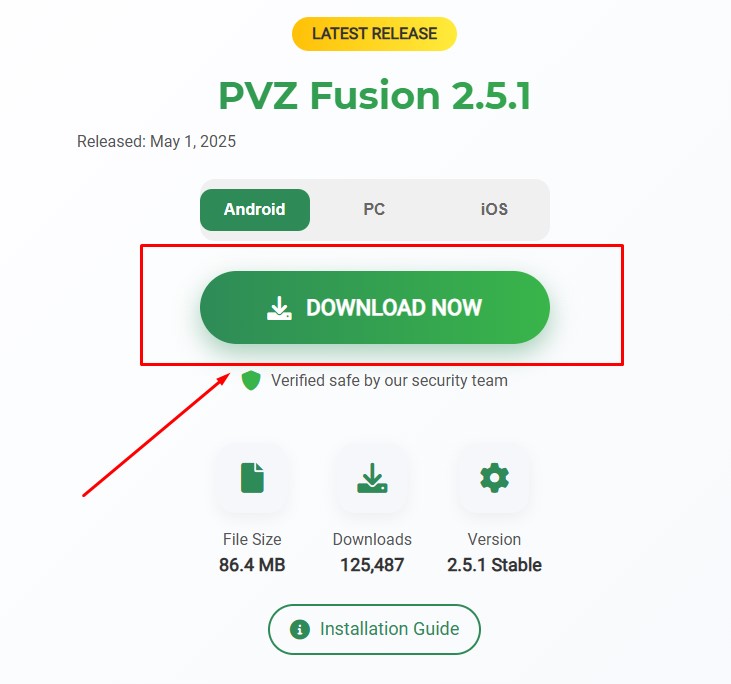
Enable Unknown Sources
Next, enable installation from unknown sources in your device settings:
- Go to Settings → Security → Unknown sources
- Enable the option

Install the APK
Now, install the APK:
- Open the downloaded APK file
- Tap Install to begin the installation process
- Follow the on-screen instructions
Open PVZ Fusion
Once installation is complete, open the app from your app drawer:
- Tap the app icon on your home screen
- Enjoy the game!